AR
Posture Manual has a complete AR function. The app can quickly switch between 3D mode and AR mode.
Use AR to get a head start on the era of Spatial Computing.
Use AR to get a head start on the era of Spatial Computing.
Tap the AR button in the top right corner of the app to enter AR mode.
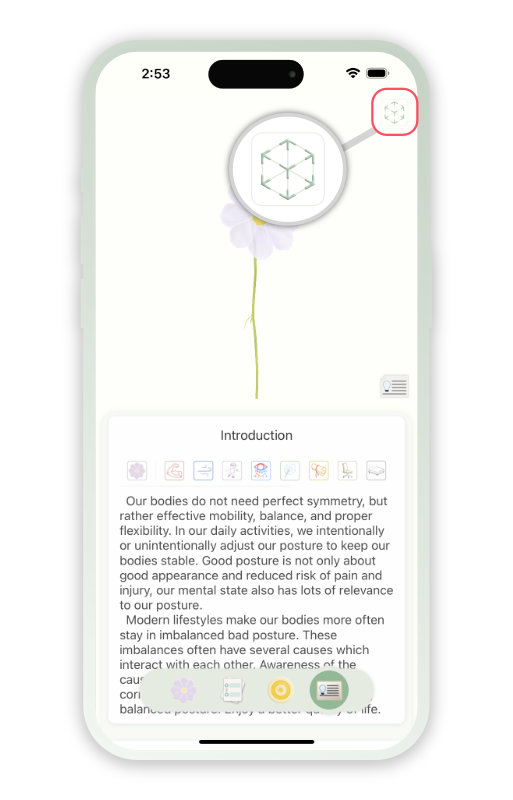
The app has two methods of placing AR scenes. "Anchor", " Scan Plane".
Anchor
- Anchor placing uses the bottom of the device as an anchor point to place the AR scene.
- Place your iPhone or iPad upright on a table or the floor, tap the "Place" button, and the AR scene will appear in front of you.
- "Anchor" allows for quick scene placement. Anchor Placing is recommended if you have a lot of items in your environment.
- Place your iPhone or iPad upright on a table or the floor, tap the "Place" button, and the AR scene will appear in front of you.
- "Anchor" allows for quick scene placement. Anchor Placing is recommended if you have a lot of items in your environment.
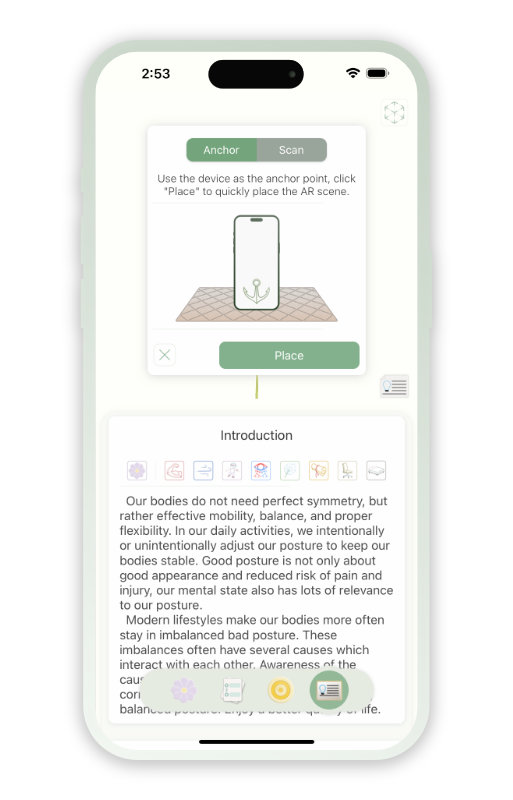
Scan Plane
- Click the "Scan Plane" button to start scanning the table or floor, when the device detects a horizontal plane, it will draw a green rectangle on the plane. Tap anywhere on the target rectangle and the AR scene will be placed at that location.
- The "scan plane" is the more common AR scene setting method, the scanning horizontal plane process obtains more information about the physical space scene and can get more stable scene tracking after the placement is completed.
- If the indoor environment is very simple, for example, if you want to place the AR scene on a single-colored floor, it is recommended to use "Scan Plane".
- The "scan plane" is the more common AR scene setting method, the scanning horizontal plane process obtains more information about the physical space scene and can get more stable scene tracking after the placement is completed.
- If the indoor environment is very simple, for example, if you want to place the AR scene on a single-colored floor, it is recommended to use "Scan Plane".
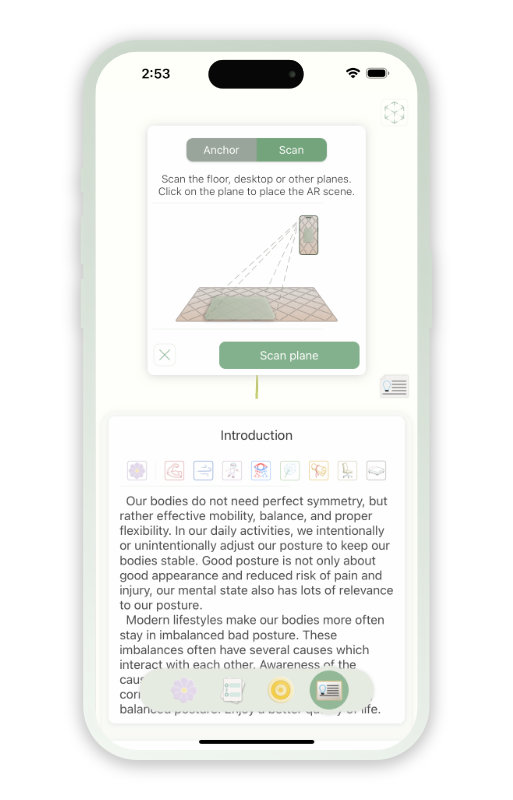
Once in AR mode, you will see additional AR function buttons in the upper right corner.
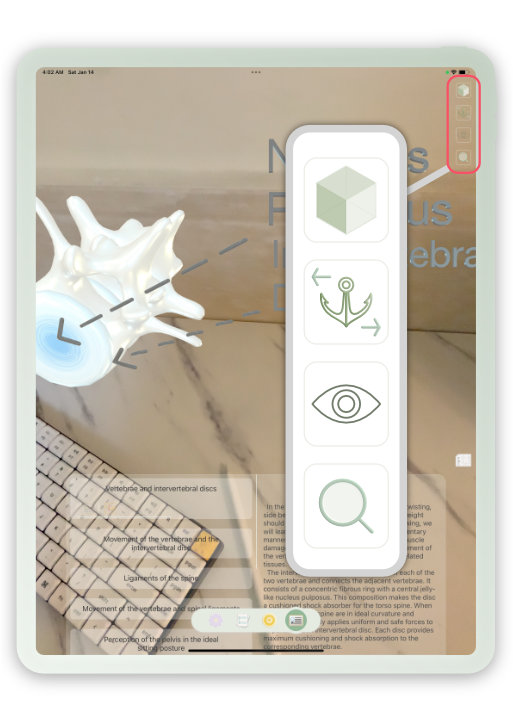
Quick Switch
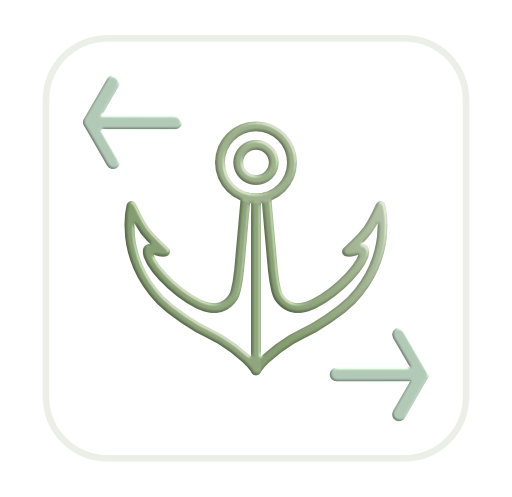
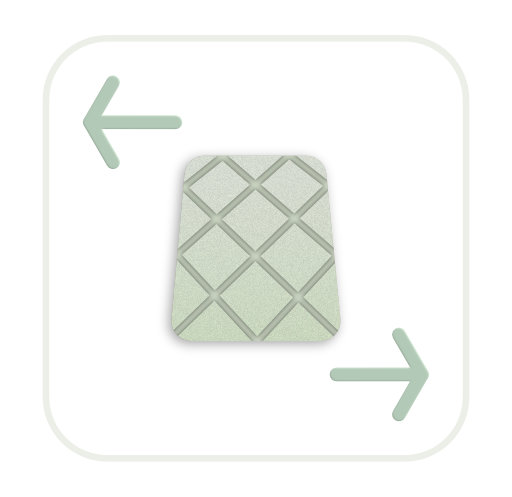
- When the AR scene is turned on, the main AR button will appear as a cube, and you can restore the AR scene by tapping the Quick Switch button after pointing the device at the physical space where the AR scene has been placed.
- Clicking on the "Cube" button in 3D mode will close the AR space (the AR button changes to a cube wireframe). Re-entry into AR mode requires placing the AR space again.
- Clicking on the "Cube" button in 3D mode will close the AR space (the AR button changes to a cube wireframe). Re-entry into AR mode requires placing the AR space again.
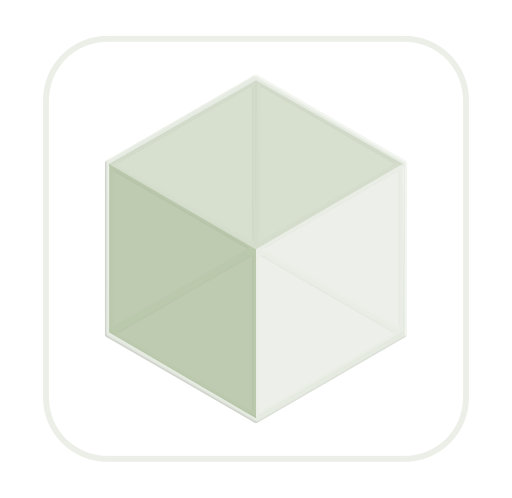
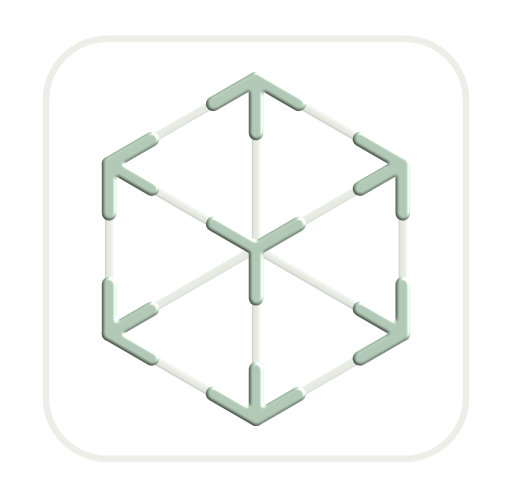
Observe Mode
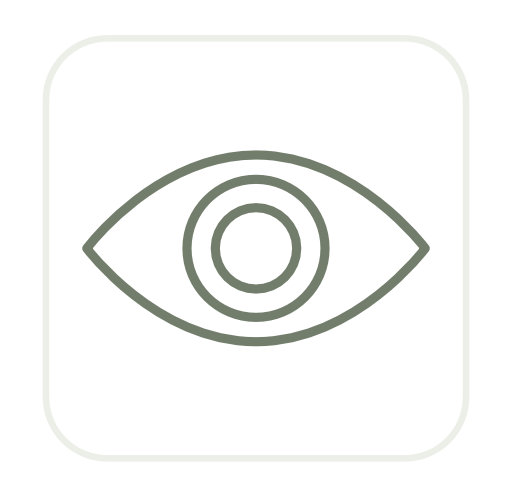
- Click the Observe Mode button to display the AR scene in full screen.
Zoom
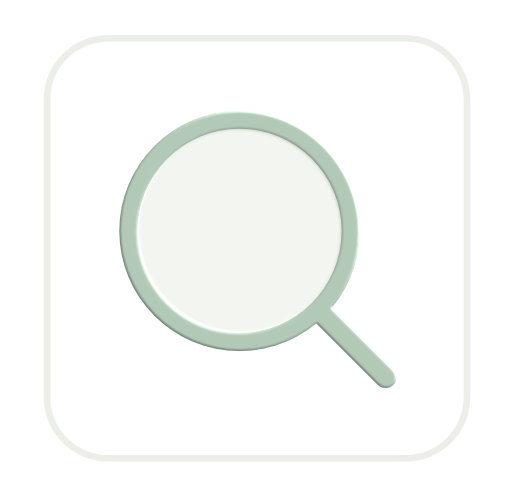
- Resize the AR scene.
- When you first place an AR scene, the scene will be placed in full-size mode, and the character model will be approximately 1.65 meters tall.
If you are using the "Anchor" placing method, please step back to view the scene to resize it.
- When you first place an AR scene, the scene will be placed in full-size mode, and the character model will be approximately 1.65 meters tall.
If you are using the "Anchor" placing method, please step back to view the scene to resize it.
